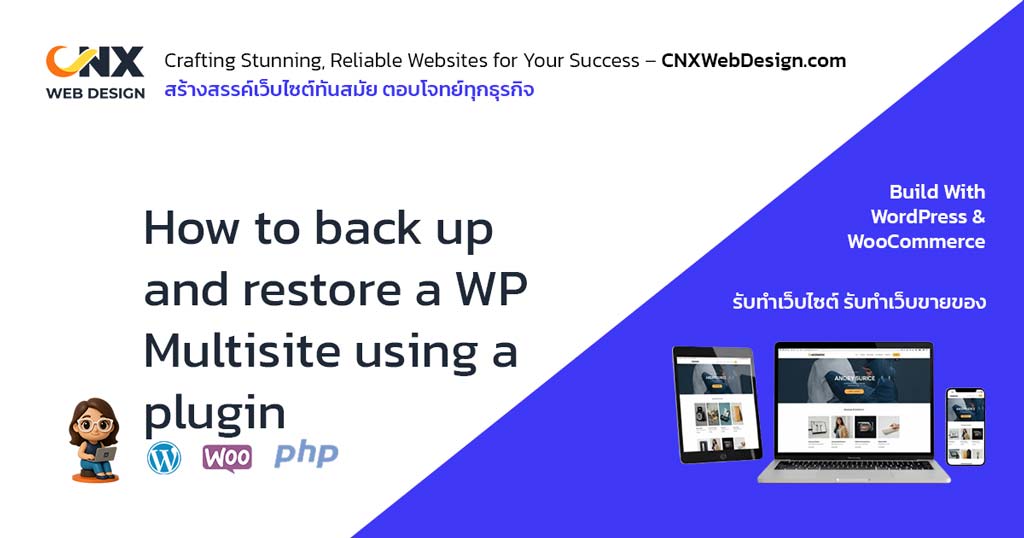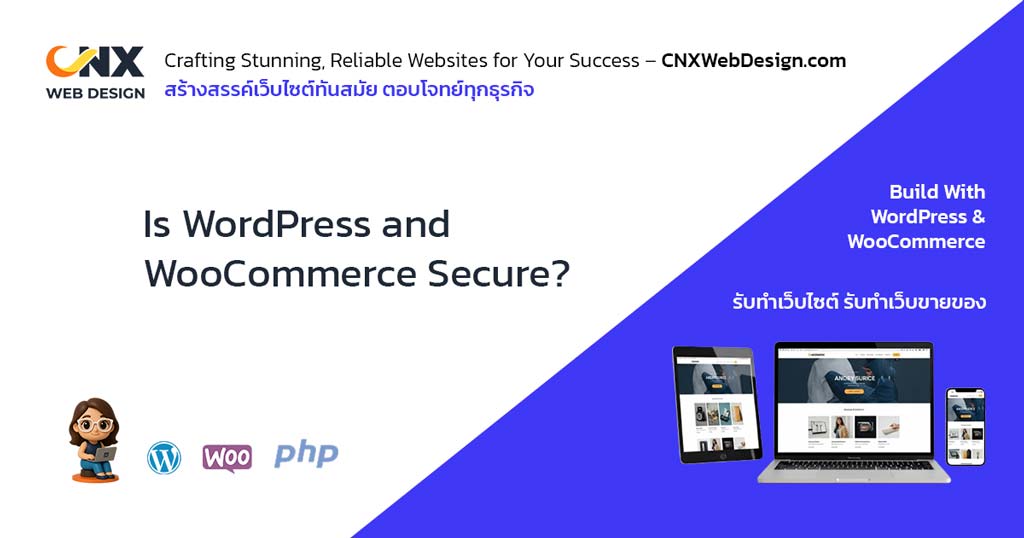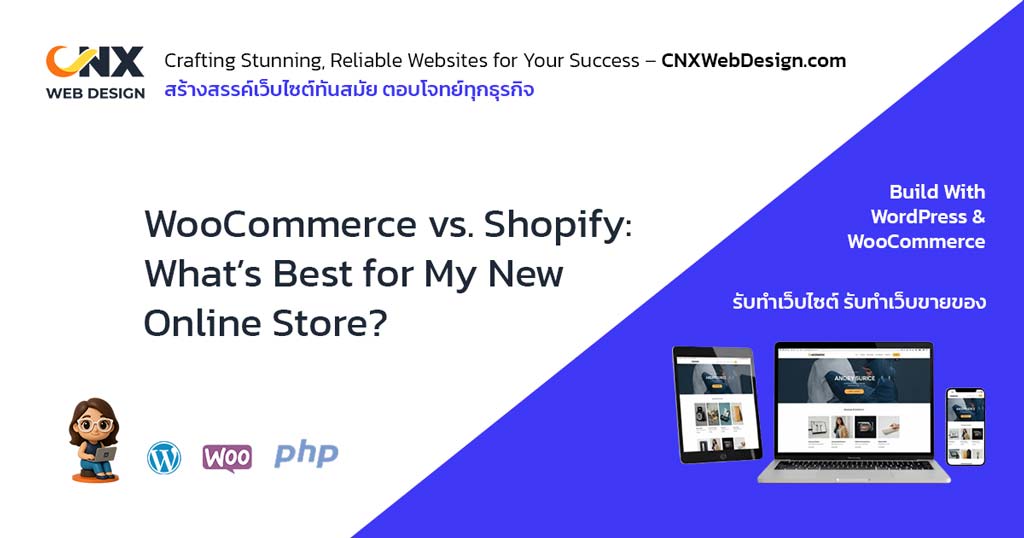Backing up a multisite network is about saving both the files and the databases for every subsite, storing those copies off the server, and having a simple way to restore either one subsite or the whole network quickly. The easiest, safest way for most small teams is to use a trusted plugin that explicitly supports WordPress Multisite and to test restores before you need them.
Key takeaways
- A multisite backup must include files + database for the whole network. Don’t skip either.
- Not every backup plugin supports Multisite. Many vendors put multisite features in paid plans. Check plugin docs.
- Store backups offsite (cloud storage) and keep multiple restore points. Follow a “3 copies in 2 places, 1 offsite” habit.
- Prefer plugins that allow single-subsite restore (so you can fix one site without touching the network). UpdraftPlus, Duplicator Pro, BlogVault are examples.
- Test restores regularly. A backup that can’t be restored is useless.
What does “multisite” mean for backups?
A WordPress Multisite setup uses one WordPress installation to host many “subsites” (for example: blog.company.com, shop.company.com).
Because all subsites share files, plugins, and the same network database, backups must capture both the network database and the uploads folder that stores each subsite’s media. This is more complex than a single-site backup but still manageable with the right plugin.
Pick the right plugin
Below are common, reliable plugins and services that explicitly support Multisite:
- UpdraftPlus (Premium) — backs up full multisite networks and offers single-subsite restore. User-friendly interface for non-technical users.
- Duplicator Pro — supports multisite backups and lets you include or exclude specific subsites. Also useful for migrations.
- BlogVault — cloud-based, automated, incremental backups with multisite and one-click restore support.
- Managed backup services (e.g., from hosting providers or tools like ManageWP) — some managed hosts offer multisite-friendly options with automatic scheduling.
Note: Free versions of most backup plugins usually do not support Multisite. Expect to pay for reliable multisite backup features.
Step-by-step: backup workflow for non-technical users
- Decide where backups will live — choose a cloud service like Google Drive, Amazon S3, or Dropbox. Never keep the only copy on the same server.
- Install a multisite-capable plugin — activate it across the network and follow the plugin’s specific Multisite setup instructions.
- Create your first full backup manually — this becomes your baseline backup. Confirm both files and database are included.
- Set up automated schedules — daily or weekly depending on how often your sites change.
- Enable incremental backups (if available) — only saves changed data to reduce server load.
- Keep multiple restore points — at least several weeks’ worth.
- Label backups and document restore steps — so anyone in your team can follow the process in case of an emergency.
How to restore (two common scenarios)
A. Restore a single subsite
If only one subsite is affected (e.g., broken layout or deleted content), choose a plugin that supports single-subsite restore. The plugin will allow you to select and restore that specific site without touching the others.
B. Restore the full network
If the entire server is compromised or the network is corrupted, perform a full restore: upload the backup files, restore the network database, and reconfigure the server if necessary. Plugins like Duplicator Pro and BlogVault provide guided wizards for this process.
Important note:
Backup plugins rely on the WordPress dashboard to work. If your WordPress installation is completely down — for example, if the site cannot load or you can’t log into wp-admin — you cannot run a restore from inside the plugin.
In that case, you’ll need to restore manually through your web hosting panel, FTP, or server tools. Some cloud backup services (like BlogVault) offer external one-click restore options that don’t require WP access, but most plugins need WordPress to be functional.
Best practices for business owners and marketing teams
- Follow the 3-2-1 rule: keep 3 copies, on 2 different types of storage, with 1 copy offsite.
- Always back up before updates — plugin, theme, or WordPress version changes.
- Use offsite storage — never rely on server-only backups.
- Restrict restore permissions to trusted admins only.
- Test restores regularly — quarterly or after major site changes.
- Turn on email alerts to catch failed backups.
Typical costs and licensing notes
Most plugins that fully support Multisite require paid licenses.
UpdraftPlus Premium, Duplicator Pro, and BlogVault are popular and cost-effective choices. While prices vary, the yearly fee is small compared to the cost of downtime or data loss.
Quick checklist for your team
- Choose and purchase a multisite-capable backup plugin.
- Set up secure cloud storage (Google Drive, S3, Dropbox).
- Run a manual backup and verify both files and database.
- Schedule automated backups with at least 30–90 days retention.
- Test a subsite restore on a staging site.
- Keep emergency contacts and login details documented.
Summary
Backing up a WordPress Multisite isn’t as complicated as it sounds when you have the right tool. By using a plugin designed for multisite networks — such as UpdraftPlus Premium, Duplicator Pro, or BlogVault — business owners and marketing teams can secure their entire network and restore any part of it within minutes. Automate backups, store them safely in the cloud, and test your restore process occasionally. A small amount of setup today can save you from costly downtime or data loss in the future.